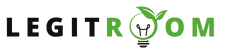How To Add Admin To Facebook Page – You can simply add admin to Facebook page without stress and this article has been prepared to take you through the required steps. All you have to do is to adhere to the basic steps given here and you’ll be very much good to go.
Facebook remains a dominant force with its extensive user base and versatile features. For businesses, organizations, and individuals looking to establish an online presence, creating a Facebook page is an important step.
This article looks into the essentials of Facebook pages, outlining the requirements for creating one, understanding the roles of page admins, and providing a step-by-step guide on how to add admins to your Facebook page.
Managing a Facebook page is a pivotal step for anyone seeking to establish a robust online presence. Understanding the requirements, roles, and the process of adding admins ensures smooth and effective page administration.
READ NOW: Facebook Create Page – Sign Up On Facebook Page – Facebook.com Pages
Roles & Responsibilities of Facebook Page Admins
Facebook pages are usually managed by a team of individuals, each assigned a specific role based on their responsibilities. Understanding these roles is essential for effective page management.
- Page Admin:
The primary role responsible for overall page management. Admins have the highest level of control, with the ability to add or remove other admins, modify page settings, and create posts.
- Editor:
Editors have similar privileges to admins but cannot manage page roles or settings. They can create, edit, and delete posts, helping to maintain a consistent flow of content.
- Moderator:
Moderators focus on engaging with the community by responding to comments, messages, and moderating discussions. They don’t have access to page settings or the ability to add or remove admins.
- Advertiser:
Advertisers have access to page insights and can create and view ads. However, they can’t create posts or engage with the community directly.
- Analyst:
Analysts have the most limited role, focusing solely on accessing page insights without the ability to create content, moderate, or manage page settings.
How To Add Admin To Facebook Page
Now that your Facebook page is set up, you may want to add collaborators to help manage and grow your online presence. Here’s a step-by-step guide on how to add admins to your Facebook page:
- Go to
www.facebook.comand log in to your Facebook account with your registered email address and password - Go to the page you want to manage.
- On the top right corner of your page, click on “Settings” to access the page settings menu.
- In the left sidebar, find and click on “Page Roles.”
- In the “Assign a New Page Role” section, enter the name or email address of the person you want to add as an admin. Facebook will provide suggestions based on your friends list.
- Use the dropdown menu to select the role you want to assign. For an admin, choose “Admin” to grant full control.
- To confirm the changes, you’ll need to enter your Facebook password for security purposes.
- Click the “Add” button to finalize the process. The person you’ve added will receive a notification, and the page will now appear on their list of pages.
It’s as simple as that.
Managing your Facebook page is very important and having more hands to do it is what you should aim at. Simply use this method to Add Admin To Facebook Page and you’ll be very much good to go in growing your page.