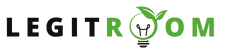In this article, we will explore the features of Elementor, step-by-step sign-up instructions, and the Elementor login process to help you embark on your journey of web design. All you have to do is to adhere to the basic steps given in this article and you’ll be very much good to go.
Creating visually appealing and functional websites is essential to stand out in the digital crowd and Elementor has emerged as a game-changer in this domain, empowering users to design stunning websites with ease.
If you don’t have an account on the platform, you don’t have to worry as this article is prepared to help you create one for free and use the details to sign in with ease to the platform.
Elementor is a powerful and user-friendly page builder plugin for WordPress. It enables both beginners and experienced designers to craft visually striking websites without any coding skills. With its intuitive drag-and-drop interface, users can create and customize pages in real-time, seeing the changes instantly.
READ THIS: Webflow VS WordPress – Key Aspects Of Webflow And WordPress
Key Features of Elementor
Below are the features of Elementor that you’ll find interesting;
- Drag-and-Drop Editor
- Pre-designed Templates
- Responsive Editing
- Widgets and Elements
- Theme Builder
- Global Style Controls
- Revision History
Elementor Sign Up
Now that we’ve seen the list of some of the enticing features of Elementor, let’s guide you through the sign-up process to get started on your website design journey.
- Visit the Elementor official website at
www.elementor.com. - Click on Choose Your Plan at the top right side of the page. Elementor offers different plans, including a free version with basic features and premium plans with advanced functionalities. Select the plan that best suits your needs and budget.
- Click on the “Buy Now” at your desired plan and On the next page, select continue with your email to create an account. you can also choose to sign up by using your Facebook, Google or Apple account
- Provide your email address, a chosen password, and some basic details.
- Click on Create An Account
- Confirm your plan, and enter your billing info. Then choose a payment mehtod to complete your registration.
- After submitting your information, Elementor will send a verification email to the address you provided. Open your email inbox, find the verification message, and click on the provided link to confirm your account.
Once your account is verified, you can log in to your Elementor account, and navigate to the download section. Download the Elementor plugin and install it on your WordPress website.
Elementor Login
To sign in to your Elementor account, simply use the steps below;
- Go to
www.elementor.comfrom your browser - Click on “Login” at the top right side of the page
- Select Continue With Email. Alternatively, you can use your Google, Facebook, or Apple account to access the platform.
- Enter your registered email address and password, then click on Sign In
The steps above is to sign in to your Elementor platform. But after you’ve installed Elementor and you want to edit with it via WordPress, you can simply use the steps below;
- Open your web browser and navigate to your WordPress website’s admin dashboard. This is usually accessed by adding “/wp-admin” to your website’s URL (e.g., www.yourwebsite.com/wp-admin).
- On the login page, enter the username and password associated with your WordPress account.
- Once logged in, go to the page or post you want to edit. Click on the “Edit with Elementor” button, and the Elementor editor will open, allowing you to start customizing your content.
It’s as simple as that.
Feel free to use the comment box below for any questions about this Elementor Login and LegitRoom.com will be here to attend to you.