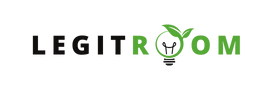Amazon Prime stands tall as a comprehensive package that transcends traditional boundaries when it comes to streaming services. In this article, we will look into the various features of Amazon Prime plans and guide you on how to cancel Amazon Prime if you no longer need the subscription service.
Amazon Prime has evolved into a multifaceted membership program that combines the convenience of swift deliveries with an extensive array of entertainment options since it was launched.
Amazon Prime has become an integral part of the modern consumer’s life, offering a holistic package that extends beyond online shopping. The benefits of using the platform are just undeniable especially when it has to do with the entertainment catalog.
However, circumstances may arise when canceling becomes necessary. By following the step-by-step guide in this article, subscribers can navigate the process smoothly and make informed decisions about their Amazon Prime membership. Whether you’re a loyal member reaping the benefits or contemplating a departure, understanding the features and cancellation process is essential in mastering the Amazon Prime platform.
SEE THIS: Amazon Prime Movies – Prime Video Sign Up – Amazon Prime Video Login
Amazon Prime Features
Below are some of the interesting features of Amazon Prime.
- Prime Delivery
- Prime Video
- Prime Music
- Prime Reading
- Amazon Fresh and Whole Foods Market Discounts
- Amazon Photos
- Early Access to Deals
- Twitch Prime
Step-by-Step Guide To Cancel Amazon Prime Plans
While Amazon Prime offers so many benefits, circumstances may arise where cancelling your subscription becomes necessary. Below are the step-by-step guide on how to do it without stress.
- Visit
www.amazon.comfrom your browser. - Then log into the Amazon account associated with your Prime membership.
- Navigate to the top right corner of the homepage, where your account details are displayed.
- Click on “Account & Lists,” and a dropdown menu will appear. Select “Your Prime Membership” under the “Account” section.
- On the Prime Membership page, you’ll find information about your current plan, including the renewal date. Look for the “Manage Membership” button, usually located on the left side of the page.
- Amazon will provide details about your current plan and the benefits you’re enjoying. Take a moment to review this information, ensuring that you understand the consequences of cancelling your membership.
- Next, scroll down to find the “End Membership and Benefits” section. Click on the “End Membership” button.
- After clicking “End Membership,” Amazon will ask you to confirm your decision. Read the information carefully and confirm that you want to cancel your Prime membership.
Once the cancellation process is complete, Amazon will send a confirmation email to the address associated with your account.
It’s important to note that if you have paid for an annual membership, Amazon may refund a prorated amount based on the time remaining in your subscription. Refunds are typically processed within a few business days.
I believe this method on How To Cancel Amazon Prime: Unsubscribe Amazon.com Prime Membership was helpful. If you have any questions, feel free to reach LegitRoom.com with it by using the comment box below.