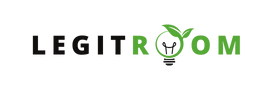How To Set Up Business Manager Facebook – Having a robust online presence is important for businesses of all sizes. One powerful tool that aids in managing and optimizing your Facebook marketing efforts is the Business Manager.
The business manager platform streamlines the process of running ad campaigns, managing assets, and collaborating with team members. In this article, we will explore the requirements for setting up a Business Manager on Facebook and provide a step-by-step guide on how to get started.
All you have to do is to carefully read this article to get the point. However, it is important to know that before you can get started with Business manager, you must have a personal Facebook account which will serve as the primary administrator for the Business Manager.
Also, you’ll need to have an existing Facebook Page for your business. Without much ado, lets take a look at the basic requirements you need to get started with Business manager.
READ THIS: How To Access Facebook Dashboard – Professional Dashboard Facebook Login
Requirements for Business Manager on Facebook
Before diving into the setup process, it’s important to ensure that you meet the necessary requirements. Here’s a checklist to guide you through the prerequisites;
- Facebook Page
- Personal Facebook Account
- Email address associated with your Facebook account
- Business Information including the business name, address, and other relevant information.
- An existing ad account
- Employee Information if any
How To Set Up Business Manager Facebook
Now that you have the prerequisites in place, let’s walk through the steps to set up your Business Manager
- Start by logging in to your personal Facebook account at
www.facebook.com. After that, go towww.business.facebook.comand click on “Create Account.” - Then provide your business name, select your primary Facebook Page, and enter your business email address.
- If you already have an ad account, you can connect it during setup. If not, create a new ad account within the Business Manager.
- Next, invite team members or collaborators by entering their email addresses. Assign roles based on their responsibilities, such as admin, analyst, or advertiser.
- Associate your Facebook Pages with the Business Manager. This centralizes Page management and allows for seamless collaboration.
- If you use Facebook Pixel for tracking website activity, set it up within the Business Manager as it is essential for gathering insights and optimizing ad performance.
- If you sell products, create a catalog to showcase your inventory.
- Review all the information you’ve entered and the settings you’ve configured. Once satisfied, click Submit.
- Facebook may require you to verify your business through a phone call or documentation. Follow the prompted steps for verification.
Congratulations! You’ve successfully set up your Business Manager Facebook.
The Business Manager on Facebook is a powerful tool for businesses looking to streamline their social media marketing efforts. By meeting the requirements and following the steps outlined in this guide, you can establish a centralized hub for managing assets, collaborating with team members, and running effective ad campaigns.