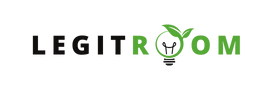Searching for How To Create Payoneer Account? Or the simple step by step guide to Sign Up Payoneer Account? then let be start by letting you know that Payoneer is a financial services company that provides online money transfer and digital payment services.
It is known for offering cross-border payment solutions, prepaid debit cards, and various other financial services to individuals, businesses, and freelancers worldwide.
Payoneer Account
Knowing that Payoneer is a financial services company that provides online money transfer and digital payment services. But then to get started with Payoneer, you need to create an account on their website. During the registration process, you’ll be asked to provide personal information, including your name, contact details, and banking information.
One of the notable features of Payoneer is its prepaid Mastercard debit card. Once you have an account, you can request a Payoneer Mastercard, which can be used for online and offline purchases, as well as for ATM withdrawals.
How to Create Payoneer Account (Step By Step Guide)
Creating a Payoneer account is a simple process that allows you to manage your online payments easily. Below are the steps by step guide you need to follow:
Step 1: Go to the Payoneer Website (https://www.payoneer.com/) First, open your web browser and visit the Payoneer website.
Step 2: Click on “Sign Up & Earn $25” Next, click on the “Sign Up” button on the Payoneer homepage.
Step 3: Fill in Your Personal Information You will be asked to provide your personal information. You’ll be prompted to enter your personal information. This information includes:
- First and Last Name: Enter your full name as it appears on your government-issued ID.
- Email Address: Use a valid and accessible email address as Payoneer will send important account-related communications to this address.
- Date of Birth: Provide your date of birth.
- Country/Region: Select your country or region from the dropdown menu.
DON’T MISS: Gmail Inbox: New Gmail Login | Gmail Mobile App Sign In
Step 4: Choose Your Password Create a strong and secure password for your Payoneer account, comprising letters, numbers, and special characters.
Step 5: Enter Your Contact Details Provide your residential address, city, postal/ZIP code, and phone number.
Step 6: Select Your Security Question Choose a security question from the dropdown menu and provide an answer.
Step 7: Agree to Payoneer’s Terms and Conditions Read and agree to Payoneer’s terms and conditions and privacy policy.
Step 8: Click “Next” Once you have completed all the required fields, click on the “Next” button.
Step 9: Verify Your Information Payoneer will verify the information you provided. If everything is correct, you will receive an email with further instructions.
Step 10: Activate Your Account Follow the instructions in the email to activate your Payoneer account.
DON’T MISS: Trove.co Sign Up Account: Trove Sign In – Trove App
Step 11: Receive Your Payoneer Mastercard (Optional) If you want to order a Payoneer Prepaid Mastercard, you can do so after your account is activated.
Congratulations! You have successfully created a Payoneer account and can now manage your digital finances with ease and security. Remember to keep your account information safe and consider setting up additional security features for added protection. Was this article helpful? Kindly drop your comments below.
Steps to Sign In payoneer Account
To sign in to your Payoneer account, you’ll need your registered email address and password. Here are the steps to sign in:
- Open Your Web Browser
- Visit the Payoneer Website: In the address bar of your web browser, type in “www.payoneer.com” and press “Enter” or “Return” on your keyboard. This will take you to the official Payoneer website.
- Access the Login Page
- Enter Your Email Address
- Enter Your Password
- Complete CAPTCHA (if prompted)
- Click “Sign In” or “Log In”
- Access Your Account
NOTE: If your email and password are correct, you will be logged in to your Payoneer account. You’ll be directed to your account dashboard, where you can access your account balance, transactions, and perform various other tasks related to your Payoneer account.
Remember to keep your Payoneer login credentials secure and do not share your password with anyone. If you have forgotten your password or are experiencing difficulties logging in, you can use the “Forgot Password” or “Trouble Signing In?” links on the login page to reset your password or seek further assistance from Payoneer’s customer support.
Please note that the specific appearance and layout of the Payoneer website may change over time, so if you encounter any difficulties, it’s a good idea to refer to the most recent guidance on their website or contact their customer support for assistance.