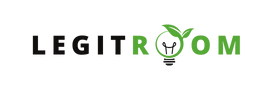In this article, you’ll learn the basic Google Account Sign in for play store steps you need to access the Google Play store in your mobile device. All you have to do is to simply follow the steps given here and you’ll be very much good to go.
A Google Account is more than just a gateway, it’s a digital key that unlocks some many services seamlessly integrated into the daily lives of millions. From the Gmail to the collaborative Google Drive and the organized Google Calendar, the Google Account acts as a central hub for managing various aspects of one’s digital existence.
On the other hand, the Google Play Store is a vibrant marketplace that opens the door to a world of digital possibilities. More than just a place where apps are found, the Play Store is a dynamic ecosystem where users can explore, discover, and personalize their digital experience.
Accessing the Google Play Store service is simple as 1, 2, 3, provided you have a Google account and you sign in details are handy.
SEE NOW: Google Account Creation Page – How To Create A Google Account
On the Google Play Store, you can;
- Access a lot of applications including games.
- Find and consume movies, TV shows, books, and music, all within the same ecosystem.
- Update apps and other app users’ reviews and ratings providing valuable insights and helping users make informed decisions before downloading an app.
The integration between a Google Account and the Play Store streamlines transactions you can make purchases, manage subscriptions, and install apps across multiple devices seamlessly. As a matter of fact, all these actions are tied to your Google Account.
Steps To Google Account Sign In For Play Store
To sign in to your Google Play Store using your Google account, simply follow the steps below;
- Open the Google Play Store App from your mobile homescreen.
- In the top-right corner of the Play Store, you should see an icon representing your account (it may be your profile picture or the initial of your name). Tap on it.
- Tap on “Sign In” if you already have an account, or “Add account” if you want to add a new Google account.
- Then enter your email address associated with your Google account and tap “Next.”
- Enter your password and tap “Next.” to access your Google Play Store
Make sure to accept the Terms and Conditions if it’s your first time signing in on a new device or after an update. Once successfully signed in, you should see your account details in the top-right corner of the Play Store.
How To Download An App On Google Play Store
Provided you’ve signed in successfully with your Google account using the steps above, downloading an app from the Google Play Store becomes a very simple process. Here are step-by-step instructions on how to download an app.
- Open Google Play Store from your app drawer.
- Use the search bar at the top of the screen to type the name of the app you want to download.
- Once you find the app you want, tap on its icon or name to open its page.
- On the app’s page, you’ll see information about the app, including its description, screenshots, reviews, and ratings
- If you’re satisfied with the app, tap on the “Install” button and the app will begin to download. Once the download is complete, the installation will start automatically.
- After installation, you can either open the app directly from the Google Play Store by tapping “Open” or find it on your device’s home screen or app drawer.
It’s as simple as that.
I believe with the Steps To Google Account Sign In For Play Store given above, you should be able to access your Google Play store and download apps without stress.