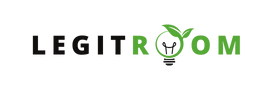The steps you need to take to cancel apple account has been outlined in this article and all you need to do is to follow them carefully and you’ll be very much good to go. Your Apple ID is the account that you use to access all Apple services and make all of your devices work together seamlessly.
When you no longer want to access it services, then you can simply cancel your account without stress and this article has been prepared to take you through the steps you need to take to get started.
An Apple account, often referred to as an Apple ID, serves as a centralized hub for accessing various Apple services and devices seamlessly, just as I have stated earlier. Here’s a breakdown of some key features associated with Apple accounts;
- iTunes Store, App Store, and Apple Music: With an Apple ID, users gain access to a lot of digital content, including apps, music, movies, and more.
- iCloud: Apple’s cloud storage service, iCloud, is seamlessly integrated with Apple IDs, offering users a convenient way to store photos, videos, documents, and other data securely across all their Apple devices.
- Apple Pay: Apple ID enables users to utilize Apple Pay, a convenient and secure payment method accepted at millions of locations worldwide.
- iMessage and FaceTime: Apple’s messaging and video calling services, iMessage and FaceTime, are tied to Apple IDs, allowing users to communicate with friends and family using text, photos, videos, and high-quality video calls across Apple devices.
- Find My: This feature enables users to locate their Apple devices, such as iPhones, iPads, Macs, and AirPods, in real-time using GPS and Wi-Fi signals.
Apple Account Login
Logging into your Apple account is a simple process, whether you’re accessing it from an iPhone, iPad, Mac, or through a web browser. Here’s a step-by-step guideline.
From an Apple Device:
- On your device’s home screen, locate and tap on the “Settings” app.
- Scroll down and tap on “Sign in to your [Device]”.
- Enter your Apple ID and password.
- Follow the on-screen prompts to complete the login process.
Via a Web Browser:
- Open your preferred web browser and navigate to the Apple ID account page (appleid.apple.com).
- Enter your Apple ID and password.
- Complete any additional security steps, such as two-factor authentication if enabled.
- Once logged in, you can manage your account settings, subscriptions, and more.
How To Cancel Apple Account
The easy steps you need to take to cancel your apple account has been given below;
Step 1: Backup Your Data
Before proceeding with the cancellation process, it’s important to back up any important data associated with your Apple account. This includes photos, documents, contacts, and any other information stored in iCloud. You can back up your data by following these steps:
- On your iOS device, go to “Settings.”
- Tap on your name at the top of the screen.
- Select “iCloud” and then choose “iCloud Backup.”
- Toggle on “iCloud Backup” if it’s not already enabled.
- Tap on “Back Up Now” to initiate the backup process.
Step 2: Review Subscriptions and Purchases
Before canceling your Apple account, review any active subscriptions or purchases tied to your Apple ID. This ensures that you don’t inadvertently lose access to any paid services or content. To review your subscriptions and purchases:
- Open the App Store on your iOS device.
- Tap on your profile picture or initials at the top right corner.
- Select “Subscriptions” to view and manage your active subscriptions.
- Go back to the previous screen and choose “Purchased” to see your past purchases.
Cancel any subscriptions you no longer need and download any purchased content to your device for offline access if necessary.
Step 3: Contact Apple Support
To cancel your Apple account, you’ll need to get in touch with Apple Support. You can reach out to them via phone, chat, or email, depending on your preference. Here’s how to contact Apple Support:
- Visit the Apple Support website (support.apple.com) using a web browser on your computer or mobile device.
- Scroll down to the bottom of the page and click on “Contact Apple Support.”
- Select the category that best fits your issue (e.g., Apple ID & iCloud, Apple ID account security).
- Choose the contact option that works best for you, such as phone, chat, or email.
Step 4: Provide Necessary Information
When contacting Apple Support, be prepared to provide the necessary information to verify your identity and ownership of the account.
This may include your Apple ID, associated email address, and other account details. Additionally, be ready to answer security questions or provide proof of identity if requested.
Step 5: Follow Instructions from Apple Support
Once you’ve contacted Apple Support and provided the required information, they will guide you through the process of canceling your Apple account. This may involve completing specific steps, such as confirming your intent to cancel and deactivating services tied to your account.
Step 6: Confirm Account Closure
After following the instructions provided by Apple Support, they will typically confirm the closure of your Apple account. Be sure to save any important information or communications related to the closure for your records.
Whether you’re logging in to explore the latest apps and media or considering canceling your account, understanding the processes associated with Apple IDs empowers users to navigate the platform with confidence.
By simply following these steps above, you will successfully cancel Apple account without stress. However, if you have any questions, feel free to use the comment box below.